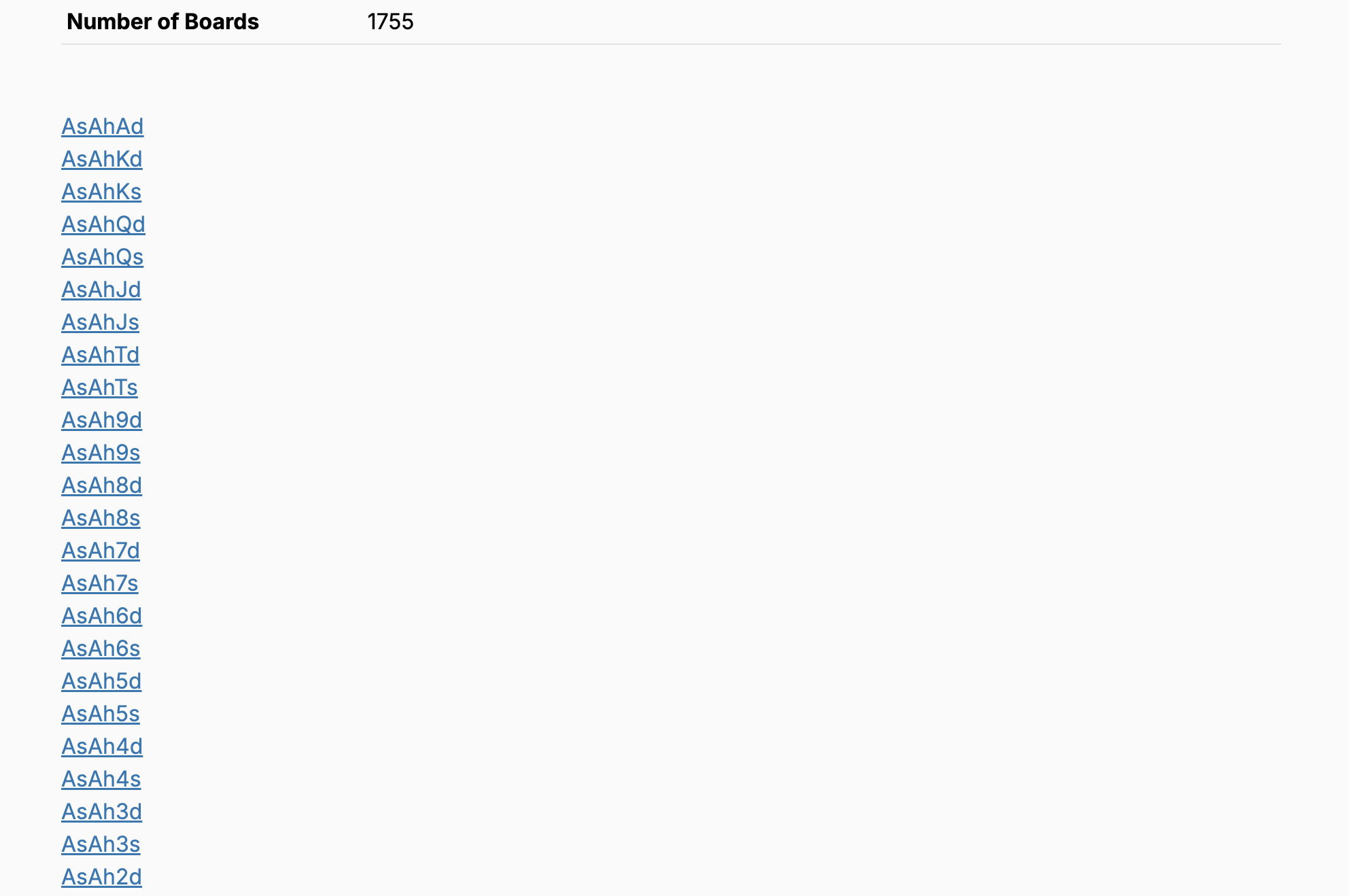PioCloud is a service that allows you to run PioSOLVER scripts in the cloud. Upload you script and describe the job parameters, we will run it on our infrastructure and send you an email when it is finished. You can then download the results and explore them with PioViewer.
PioCloud and PioViewer
PioCloud can run any PioSOLVER script in the cloud, but it is especially designed to complement PioViewer. To run sims that work properly in PioViewer, there are some things need to be handled correctly: PioViewer will take care of these for you, when you use the integration it offers.
Purchasing credits
Before you run a job on PioCloud, you need to make sure you have credits in your account.
If you have an Edge license that is within the active support window, and you are registered on PioCloud using the same email address, you will be given a number of free credits to start with.
If you need to purchase more credits, you can do so from the account page.
Generating a Script
PioCloud needs two inputs for any jobs it runs: the script and a set of post-flop boards (currently, PioCloud only supports post-flop solving).
PioViewer makes it easy to generate a script for running on PioCloud. Once you have your script prepared, you can go to the Postflop Tree Building and Calculations tab, and click the Solve in PioCloud button and copy the script into the clipboard.
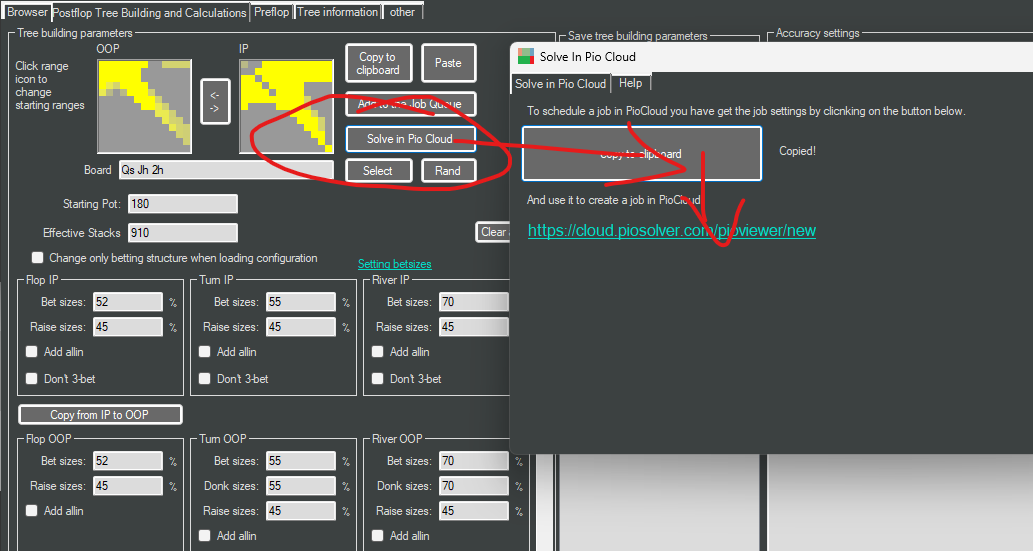
Running a Job
To start scheduling a job in PioCloud, select the Calculation tab. The first step is to provide the script, which you can paste into the input field, since it was copied to the clipboard in the previous step.
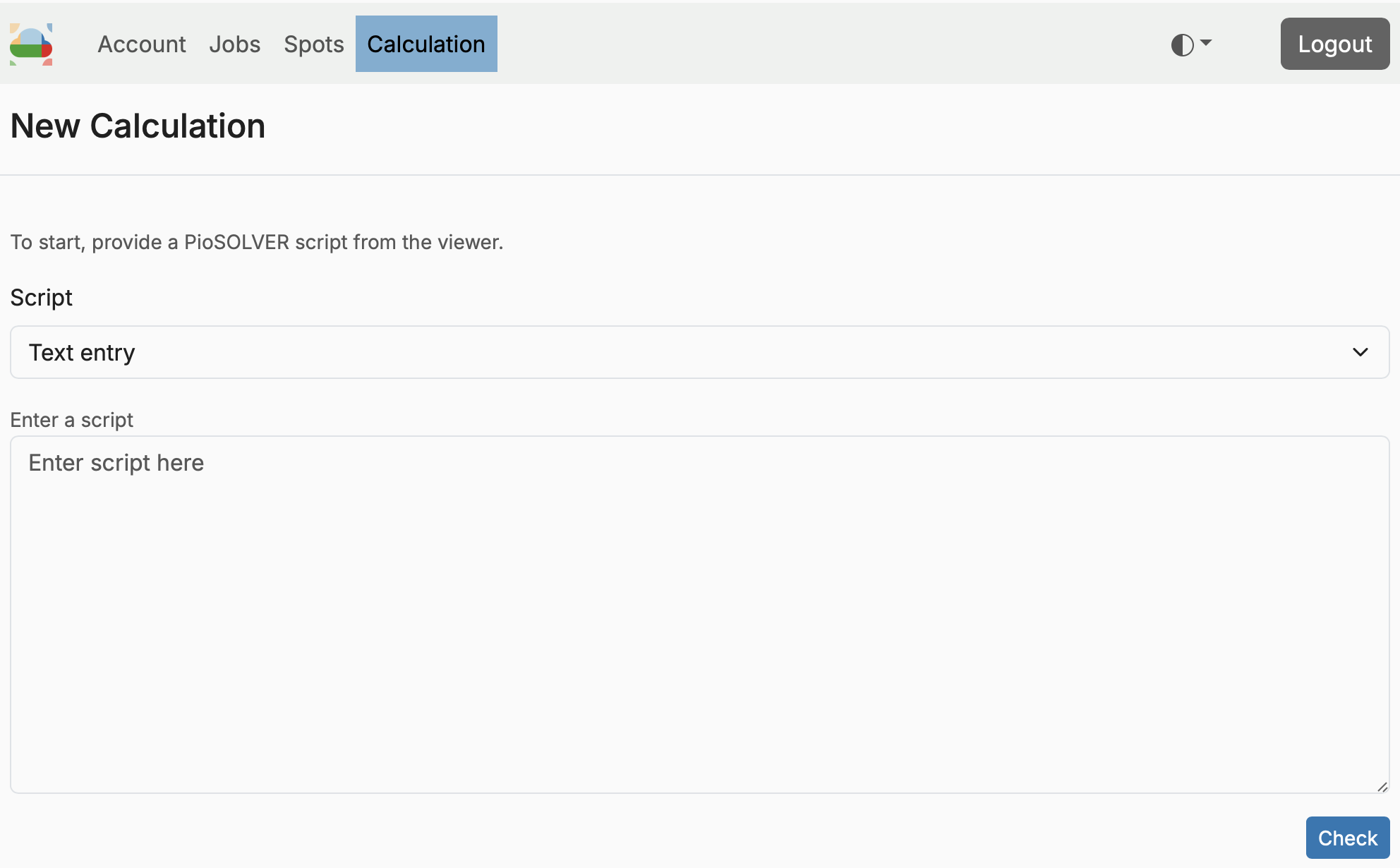
Specifying Boards
You also need select some boards for the job. Even if you eventually want to run on all 1755 stratigicly different boards, you should first run on a smaller subset of boards to make sure everything is working as expected. You can input these manually, but you can also use one of the files provided with PioViewer in the preflop_subsets folder.

Downloading Results
When a job is finished or paused, you can download all the sims that have been produced. You may find it helpful to use a browser extension to download multiple files at once, like the Multi-File Downloader for Chrome.